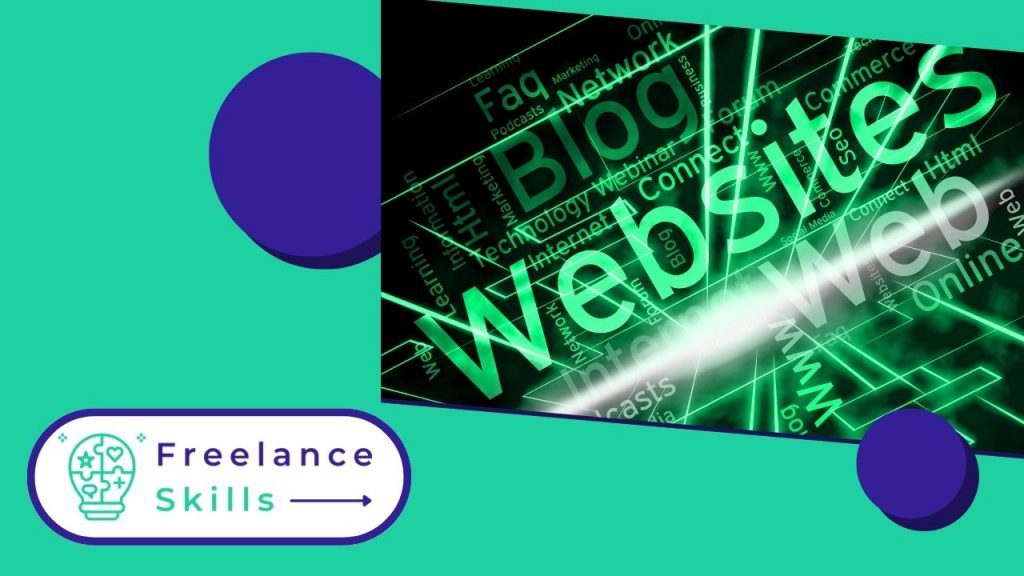Server downtime can be extremely costly for your business. Indeed, during this crash or error, data stored in your site can all disappear. So it’s important to make regular back-ups of your WordPress site. A site back-up enables you to back up and restore your files and data. It also protects them against cybercriminal attacks, server failures and other events. But how do you back-up a WordPress site? To answer this question, we’re here to give you some practical advice on how to make a quality backup.
Why make a WordPress site back-up?
It’s crucial to do regular backups of your WordPress site for several reasons. Firstly, backups help protect your data in the event of technical problems, hacking or accidental data loss. They offer additional security by ensuring that your site can be restored to a previous, functional version should the need arise. What’s more, when updating themes, plugins or WordPress itself, backups provide added security by enabling you to roll back the clock if an update causes compatibility or functionality problems. In short, making regular backups is essential to guarantee the stability, security and continuity of your WordPress site.
What should be backed up in WordPress?
To ensure a complete backup of your WordPress site, it’s essential to include two main elements: the MySQL database and the WordPress directory files. The database contains all the textual content of your site, including posts, pages, comments, etc. WordPress directory files include themes, plugins, uploaded media, custom scripts, and any other important files added to the site.
What are the recommended methods for making a backup?
Using dedicated plugins is one of the simplest and most effective methods. Popular plugins like UpdraftPlus, BackupBuddy, or VaultPress let you schedule automatic backups, store them in the cloud or locally, and restore them easily when needed. For manual backups, you can export the database via phpMyAdmin and upload all WordPress files via FTP or your host’s file manager.
How to check the integrity of backups and restore them if necessary?
Make sure you regularly check that your backups are complete and accessible. To check integrity, try restoring a backup on a test environment to make sure it’s working properly. If necessary, use the plugin restore tool if you have used a backup plugin, or re-import the database and files from your manual backups. This ensures that you can quickly restore your site in the event of a crash, hack or other unforeseen situation.
Vous avez aimé cet article ? Aidez-nous en mettant 5 étoiles !
Your page rank: