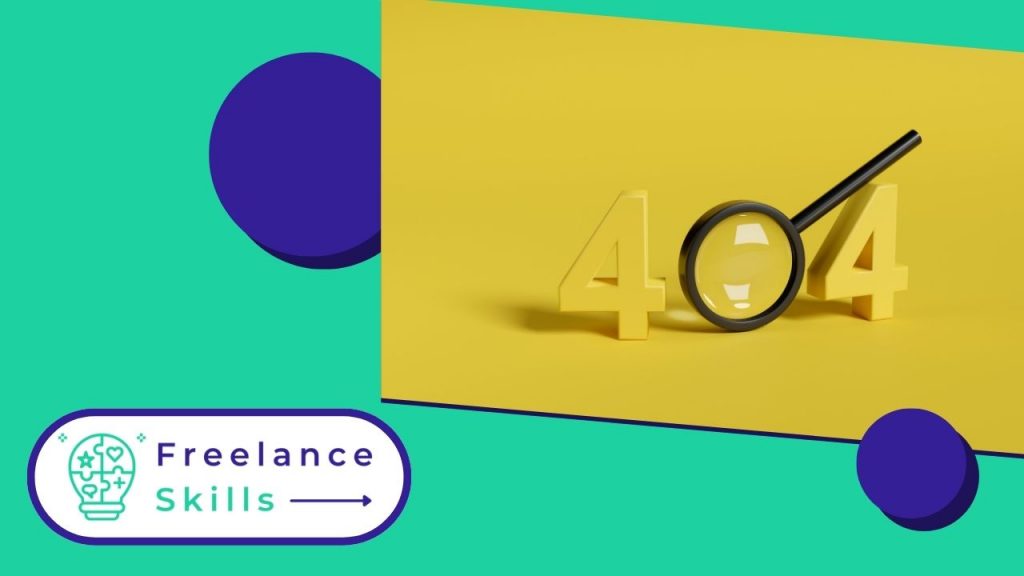404 is one of the most common error messages on the Web. If you encounter this message when visiting a URL, the web page associated with the URL no longer exists. Alternatively, you’re not authorized to access the page. In most cases, visitors to sites or blogs who come across this error page in the search results will leave your site or blog very quickly. And without leaving a trace.
However, it must be recognized that these 404 or ghost pages represent a considerable percentage of the number of views. They’ll also be indexed by Google, and they’re also customizable. So why not present your visitors with a more beneficial message. But how do you create a 404 page on WordPress? In this article, we’ll take you through the steps to create a 404 error page on the WordPress CMS so that it’s fully consistent with your WordPress theme.
What’s a 404 page on WordPress?
A 404 page on WordPress is an error that occurs when the server can’t find the page requested by the user. This can happen for a number of reasons, such as an incorrect URL, a deleted or moved page, or site configuration issues. When a visitor lands on a 404 page, he’s confronted with a message indicating that the page could not be found, which can negatively affect the user’s experience and lead to a loss of traffic. It’s essential for WordPress site owners to monitor and manage 404 pages to ensure smooth navigation and avoid frustration for users.
How to prevent all visitors to your WordPress sites?
How do I create a 404 page on WordPress ? To answer this very common question, you first need to go through the important step of once preventing visitors to your pages.
To avoid certain mistakes that are avoidable. Don’t hesitate to habitually check and double-check the links on your WordPress websites or WordPress blogs. If you then want to delete an obsolete post, don’t forget to delete the entire body of your post. Once deleted, you should then replace it with a link that will redirect your visitors to your new pages.
How to make an apprehension of the management of various Web errors.
Even for the best websites, errors aren’t totally inevitable. As the administrator of your WordPress website, you may well delete all your obsolete publications. Yet another website may point to your page containing that publication via a link.
When a user or visitor clicks a link to a missing page on a website, the web server automatically sends them an error message like ” 404 not found “. But how do you create a 404 page on WordPress? Typically, this message is sent in plain text to the user, unless a webmaster has already modified and customized it. Upon receiving this message, most users immediately leave the page or click back. To avoid losing visitors who could be potential customers, send them a personalized message containing your new home page.
.
How to modify your website’s 404 error page.
Every WordPress theme comes with a 404. php file. The WordPress content management system will then automatically use this page when there’s a page that can’t be found. You can still modify it so that it offers what you want it to offer visitors. To do this, open the 404 template file of your chosen theme in the text editor of your choice. Modify your message, then save. Then upload it to ” Themes ” in your WordPress.
How to create a 404 error page for a website.
If the theme you’ve chosen doesn’t come with a default error page, feel free to create your own. To do this, edit the page.php file of the WordPress theme you’ve chosen. Copy the code that will appear and create a brand new 404.php page. Paste the code there and save.
It’s worth noting that the steps involved in creating the error page on WordPress depend on the Page Builder you’re using. Among the most widely used are Elementor Pro, Divi, etc.
What are some tips for creating your website’s 404 error page?
Writing the message for your website’s 404 error page
When you write your error message, you need to reassure your visitors that this error is not a major problem. Put in the information your visitors would like to know. If you want to add elements of Google search results to your 404 page, use the Apache plugin or extension. To find some key information for writing smart, courteous 404 error messages, you can search the web.
Add useful links to your website’s 404 error page
To add links as your 404 page, try creating a paragraph or list containing the necessary information. This way your visitor won’t be at a dead end, but can choose from these points. To create these links, enlist the help of a WordPress expert at BeFreelancr or Fiverr.
Test your 404 error message
.
Before activating your 404 error message, it’s a good idea to do a quick test. To test your page and custom 404 message, simply enter the URL of a non-existent website into your browser. Create and use an example like https://exemple.com/france.php. You can also follow tutorials on the Internet to pass your test.
Help your server find your 404 error page
In principle, WordPress needs to find a particular page. If by default it can’t find one, it will look for a 404 error page. However, sometimes WordPress encounters a problem without realizing it. In this case, always ensure that your web server sends all your visitors to your error template file by configuring it. To do this, edit the .htaccess file in your WordPress installation directory.
Vous avez aimé cet article ? Aidez-nous en mettant 5 étoiles !
Your page rank: