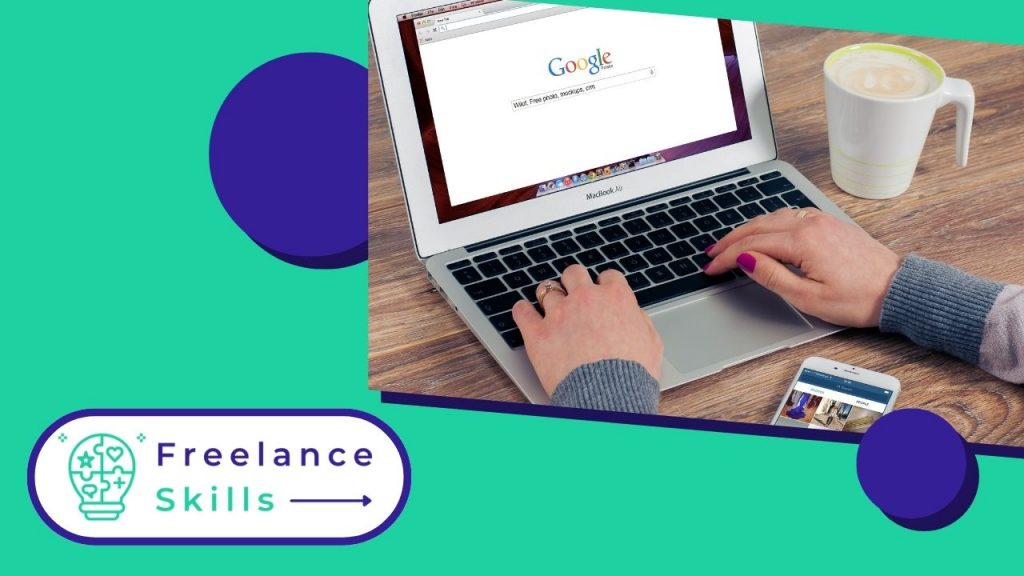According to Google, 20% of searches carried out on its search engine are geo-targeted and correspond to local queries. As an entrepreneur, restaurateur or business owner, if you want to increase your visibility, implementing a local SEO strategy is the first lever to activate. With our short guide, you’ll be able to create a Google My Business page to match your business and turn it into an effective SEO tool.
A Google My Business page: what is it?
A Google My Business page is a free business listing provided by Google, enabling businesses and organizations to manage their online presence on Google. Here’s what you can do with a Google My Business page:
- Basic information: Include details such as address, opening hours, phone number, and your business’s website.
- Reviews and ratings: Receive and respond to customer reviews.
- Photos: Add photos of your company, products, or services.
- Publish updates : Share news, special offers, upcoming events, etc.
- Statistics: See how customers interact with your profile.
A Google My Business page helps your business be more visible in Google search results and on Google Maps, which is essential for attracting local customers.
A Google My Business page : what’s it for?
When you’re looking for a restaurant or a store, don’t you think it’s great to have their contact details or opening times displayed at the click of a button? That’s where Google My Business comes in! Google My Business lets you create a page dedicated to your business. Pages that can then be searched directly from search results on Google and Google Maps. Your page will present your institution with descriptions and photos clearly and quickly.
Moreover, Google My Business is a true local location tool. In fact, being on the map can increase your visibility among your competitors, but it can also make you recognized among potential local customers. A real marketing lever, creating and managing Google My Business pages should be an integral part of your SEO strategy.
How to create a Google My Business page?
Would you like to try creating a new account or simply log in to your Google business profile? Nothing could be easier.
Log in to your Google account
- First log in to your Google account (create one if you don’t have one), then go to Web Google Business Profile.
- Then click on the “Sign in” button to access the business search page.
- Enter your company name and click on it when it appears. If it doesn’t appear in the list, you can also add it manually. Its name, area of activity, postal address and e-mail address, telephone number and website (if any) must then be entered.
- After entering all the information about your establishment, click on ” Continue “. You can now move on to the next step : verifying your account. You can also delay verification by selecting “Try another method” and then clicking “Later”.
If you don’t have a web page yet, you can create one for free from the Google My Business website after setting up your account.
Validate and claim your business profile page
In order to manage your company information, you need to perform a two-step verification process. The most common method is to verify by mail, which can be done on a computer or via the GBP (Google Business Profile) mobile app.
1. Validate your Google My Business page from a computer
- Log in to GBP and select the establishment you wish to approve.
- Click on the ” Validate “ button and access the mail verification request screen.
- Check the information provided. Don’t hesitate to add contact names too, which will make it easier to receive mail.
- Click on “Send mail“. It takes around two weeks for Google Maps to arrive in your mailbox.
- Once you’ve received the postcard, log back into your GBP account and select the institution you wish to check (if you have more than one).
- In the menu, click on ” Validate “ and look for the field ” Code “. Enter the verification code received by e-mail and press “Send”.
2. Validate your Google My Business page from your phone
- In the Google My Business app, press “Send mail”, select the establishment you wish to validate, then press “I don’t have a code” Your postcard will arrive in approximately 14 days.
- Once you’ve received your mail, open the’app, select your location and press “Enter code”. Now enter the confirmation code.
- You can also verify the agency by phone or e-mail. However, these options are only available for certain types of business, including home services.
If you manage 10 or more organizations associated with the same company, you can submit a group verification request. This is a very useful feature for franchise networks wishing to create several GMB pages at the same time. In the event that you want a turnkey GMB page, opt for the services of a freelance on BeFreelancr.
Vous avez aimé cet article ? Aidez-nous en mettant 5 étoiles !
Your page rank: