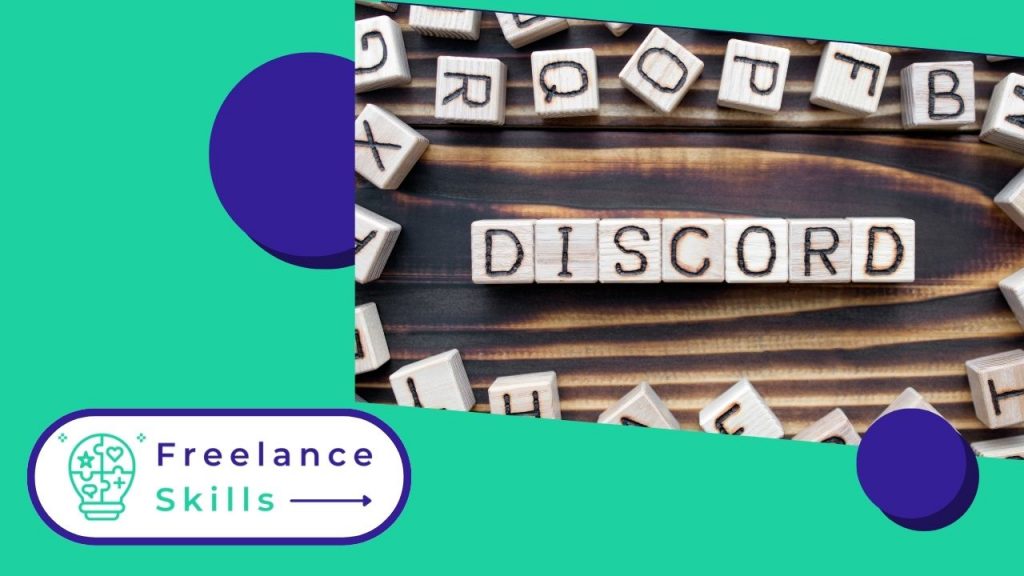Do you want to create and configure your own Discord server? This article will guide you step-by-step through this essential task. Discord is a popular online communication platforme, ideal for communities, gaming groups, and work teams. Setting up a Discord server will enable you to create a personalized space where members can connect, chat and collaborate effectively. Follow these simple instructions to get your server up and running and optimize it to your specific needs.
What is Discord?
Discord is an online communication platform designed to facilitate exchanges within virtual communities. Launched in 2015, it is particularly popular among gamers, but its use has spread to other areas such as education, collaborative work, and online communities. Discord lets users create personalized servers where they can exchange information via text and voice channels. Each server can be configured with specific roles and permissions, enabling precise management of members and content.
With features such as instant messaging, voice over IP (VoIP) and the ability to integrate bots, Discord offers an interactive, collaborative experience. Users can also share files, broadcast live, and use fun features such as emojis and reactions. In short, Discord stands out for its flexibility and ability to create dynamic, engaging virtual communities.
What are the steps involved in setting up a Discord server?
To create a Discord server, follow these simple steps. First, log in to your Discord account or create one if you don’t have one yet. Then click on the plus sign (+) to the left of your server list on the main Discord interface. Select “Create a server” and give it a unique name. Then choose the geographical location that best suits your needs for best performance. Once your server has been created, customize it by adding text and voice channels to suit your needs. You can also define roles to organize members and manage permissions.
Finally, invite your friends, colleagues or community members by sharing an invitation link generated by Discord. Be sure to configure security and moderation settings according to your preferences to maintain a friendly and secure environment. These simple steps will enable you to quickly create a functional Discord server tailored to your personal or professional use.
How to customize and configure your server settings?
To customize and configure your Discord server settings, start by accessing the “Server Settings” section by right-clicking on your server name and selecting “Settings”. Under the “Roles” tab, create custom roles with specific permissions for each group of members. Define who can view or edit certain channels and what actions members can perform, such as sending messages, connecting bots, or managing members.
Then manage channels by creating categories to organize discussions by topic or team. Determine each channel’s permissions, such as read-only access or the ability to connect by voice. You can also customize your server’s appearance by adding custom emojis, server icons, and adjusting notification settings to meet the specific needs of your Discord community. By following these steps, you can configure your server to deliver the best experience for your members while maintaining efficient and secure management.
How to integrate bots to enhance your server’s functionality?
To integrate bots and enhance the functionality of your Discord server, start by searching for suitable bots on sites like top.gg or using Discord’s built-in search features. Once you’ve found a bot that matches your needs, invite it to your server using the invitation link provided by the bot’s developer. Be sure to check the permissions required by the bot and configure them according to your preferences to control its actions and interactions on the server.
Once the bot has been added, configure it by accessing its dashboard or using specific commands in dedicated text channels. Bots can automate tasks such as moderating, broadcasting ads, playing music, or managing games and contests. Explore the available bot functionality and customize it to meet the unique needs of your Discord community. By judiciously integrating bots, you can enhance the user experience and make your server more interactive and functional.
3.5
Vous avez aimé cet article ? Aidez-nous en mettant 5 étoiles !
Your page rank: