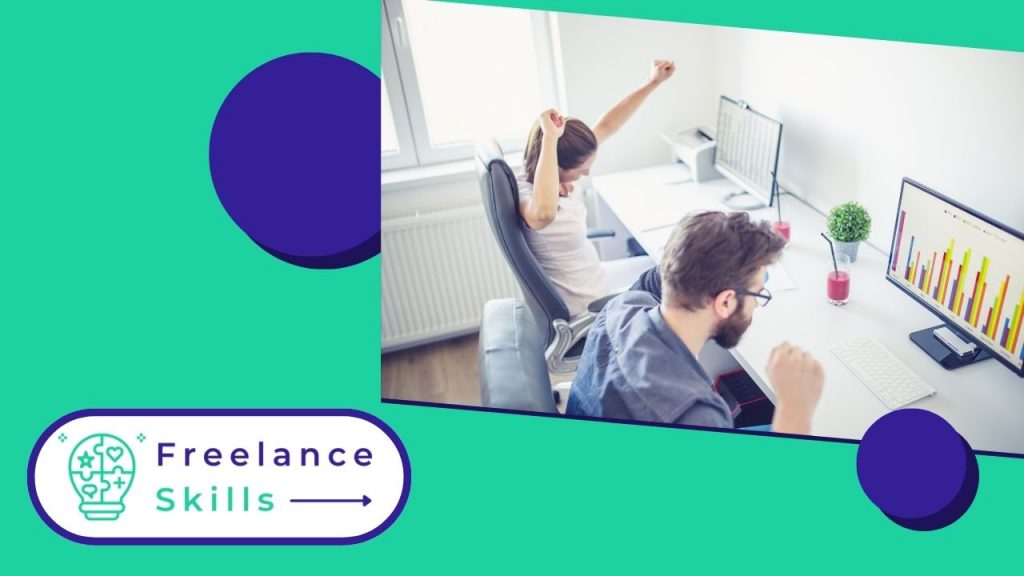Automating an Excel file can significantly optimize your efficiency and reduce errors in your daily tasks. Whether you’re a novice or an experienced user, mastering automation techniques can transform the way you work with data. From creating simple formulas to using advanced macros and VBA scripts, the possibilities are vast. This practical guide explores various ways to automate Excel, from automating repetitive calculations to integrating external data and generating automated reports. Discover how to take advantage of Excel’s built-in features as well as external tools to save time and improve the accuracy of your analyses and reports.
Why automate an Excel file?
Automating an Excel file has many significant advantages, whether for professionals or individuals looking to optimize their data management. Here are some key reasons why automation can transform the way you work with Excel.
Save time and increase efficiency
Automating repetitive tasks such as data entry, complex calculations or report generation frees up valuable time. Instead of spending hours manually performing these actions, automation lets you accomplish these tasks with just a few clicks.
Reducing human error
Data entry and calculation errors are common when performed manually. By automating these processes, you dramatically reduce the risk of errors, improving the reliability and accuracy of your analyses and reports.
Scalability and consistency
Whether you’re managing data for a small team or a large organization, automation ensures consistency in the results produced. Automated formulas and macros ensure that every data set is treated in the same way, regardless of volume or complexity.
Easy integration with other tools
.
Excel can be integrated with other software and services, making it easy to exchange data and create interconnected workflows. Automation enables data to be automatically synchronized between different platforms, improving productivity and team collaboration.
Excel can be integrated with other software and services, making it easy to exchange data and create interconnected workflows.
Improved decision accuracy and speed
.
By having accurate, up-to-date data instantly available through automation, you’re able to make more informed, faster decisions. This is particularly crucial in environments where reaction time is essential to stay competitive.
Flexibility and adaptability
The ability to automate processes in Excel offers increased flexibility to meet your organization’s evolving needs. You can easily adjust and modify automations to reflect changes in requirements or business objectives.
In conclusion, automating an Excel file is not just a matter of convenience, but a smart strategy for improving operational efficiency, reducing the risk of errors and enabling faster, more informed decision-making. Whether for financial analysis, sales reports or any other data manipulation, automation is a powerful tool that can transform the way you work with Excel.
.
How to automate an Excel file?
Automating repetitive tasks in Excel can not only save you time, but also reduce potential errors. In this section, we’d like to give you the essentials ) to know about automating in Excel. But if you want an Excel specialist to create a tailor-made Excel document for you, you can go to the freelance platform BeFreelancr.
Using advanced formulas and functions
Excel offers a range of advanced formulas and functions that can automate complex calculations. First of all, use functions like SUM.IF, INDEX, or SEARCHV to automate the search and manipulation of data according to specific criteria.
Creating macros for repetitive actions
Next, macros allow you to record a series of actions in Excel and execute them automatically. To create a macro, access the “Developer” tab, record your actions, then assign the macro to a button for one-click execution.
Using Power Query for data import and transformation
In addition, Power Query is a powerful tool for importing, transforming and loading data into Excel. Automate the process of importing data from different sources, apply transformations such as filtering, sorting and aggregation, then load the transformed data into your spreadsheet.
Power Query is a powerful tool for importing, transforming and loading data into Excel.
Schedule and automatically refresh pivot tables
In addition, pivot tables simplify data analysis. Automate the updating of pivot tables by configuring Excel to automatically update source data at regular intervals or when the file is opened.
Use VBA (Visual Basic for Applications) for advanced automation
In addition, VBA lets you automate complex processes by creating custom scripts. Write VBA macros to automate specific tasks such as custom report generation, advanced data manipulation and interaction with other Microsoft Office applications.
Visual Basic for Applications (VBA) allows you to automate complex processes by creating custom scripts.
Using Power Automate to integrate Excel with other applications
In addition, Power Automate (formerly Microsoft Flow) enables you to automate workflows between different applications and services, including Excel. Create automation workflows to trigger actions in Excel in response to specific events in other applications, or vice versa.
Power Automate allows you to automate workflows between different applications and services, including Excel.
Automated data security and sharing
Finally, use Excel’s security and sharing features to automate the distribution of updated reports to specific recipients. Configure access permissions and automatic notifications to maintain the security and confidentiality of sensitive data.
Conclusion
By automating an Excel file, you can simplify complex processes, reduce human errors and save valuable time so you can concentrate on more strategic tasks. Explore the different techniques presented here and adapt them to your specific needs to significantly improve your productivity and data analysis capabilities.
Vous avez aimé cet article ? Aidez-nous en mettant 5 étoiles !
Your page rank: