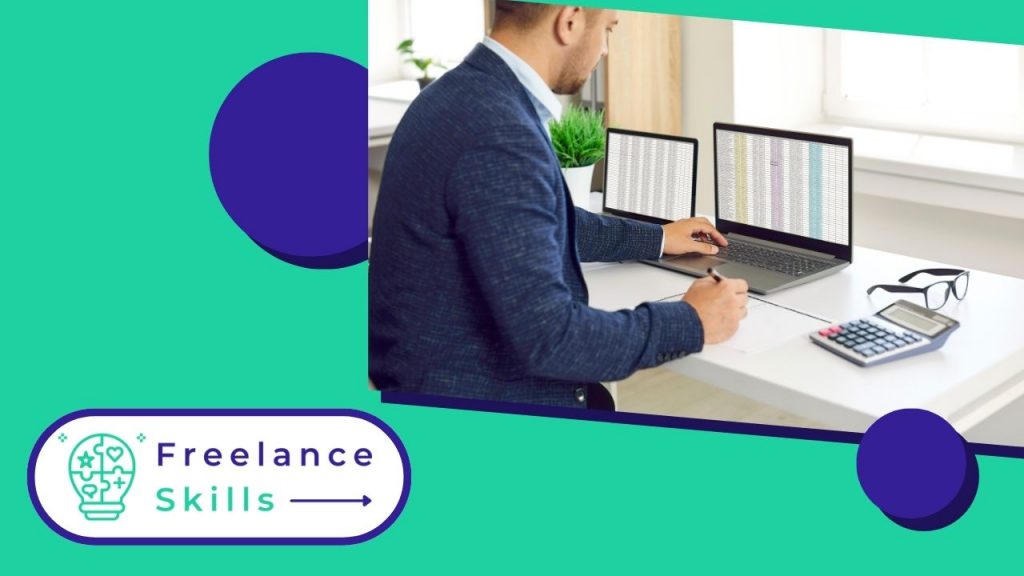Google Sheets is much more than just an online spreadsheet: it offers powerful features to optimize data management and productivity. In this article, we explore five essential tips to help you make the most of Google Sheets. From mastering advanced formulas to automating tasks with scripts, each tip is designed to improve your efficiency. Learn how to use filters and pivot tables to analyze your data in depth, and discover how to collaborate in real time with other users. Whether you’re a beginner or an advanced user, these tips will help you get the most out of Google Sheets, whether for professional work, project management or personal finance management.
What is Google Sheets and what benefits does it offer?
Google Sheets is a cloud-integrated online spreadsheet program for creating and managing spreadsheets. It offers all the typical functionality of spreadsheets like Microsoft Excel, but with several key advantages:
- Cloud storage: Google Sheets lets you store data in the Cloud, saving local disk space.
- Multi-device accessibility: Thanks to a simple connection to a Google account, spreadsheets can be accessed from any device.
- Real-time backup: Data is backed up automatically in real time, reducing the risk of data loss.
- Easy collaboration: A sharing function enables multiple users to work simultaneously on the same spreadsheets, ideal for teamwork.
- Free and accessible: Google Sheets is accessible free of charge with a Google account, making it particularly attractive to individual and professional users.
In summary, this software combines power and accessibility thanks to its advanced Cloud features, offering an effective solution for data management and online collaboration.
How to master Google Sheets: 5 tips
Google Sheets is a powerful tool for managing data and creating online spreadsheets. In this article, discover five practical tips for making the most of its features and improving your productivity.
Advanced use of formulas
First of all, formulas are the heart of Google Sheets. To optimize your use, master functions such as SUM, VLOOKUP, and IF. These functions allow you to automate calculations and analyze data with precision. For example, use SUM to quickly calculate the sum of a series of cells, or VLOOKUP to search for specific values in a large database.
Using pivot tables
Next, pivot tables are indispensable for summarizing and analyzing large amounts of data. Use them to create interactive reports and in-depth analyses in just a few clicks. With this functionality, you can quickly group and compare information to gain valuable insights.
Automation with Google Apps scripts
Moreover, Google Apps scripts let you automate repetitive tasks and add custom features to Google Sheets. Explore the script library or learn to write your own scripts using JavaScript. For example, create macros to automate complex processes or notifications based on specific conditions in your spreadsheets.
Real-time collaboration
In addition, take advantage of Google Sheets’ real-time collaboration functionality to work simultaneously with other users. Easily share spreadsheets with colleagues and collaborate on the same data in real time. Use comments to discuss changes and improve the efficiency of your teamwork.
.
Data personalization and visualization
Finally, use Google Sheets’ customization options to make your spreadsheets more intuitive and visually appealing. Add graphs and charts to visualize trends and comparisons. Use conditional formatting to highlight important data and simplify the interpretation of results.
.
By following these five tips, you can significantly improve your mastery of Google Sheets and optimize your productivity in data management and analysis. Whether you’re a beginner or an experienced user, these practical tips will help you get the most out of this powerful and versatile online spreadsheet tool. But, if you’re looking for a Google Sheets expert, head over to BeFreelancr.
Vous avez aimé cet article ? Aidez-nous en mettant 5 étoiles !
Your page rank: