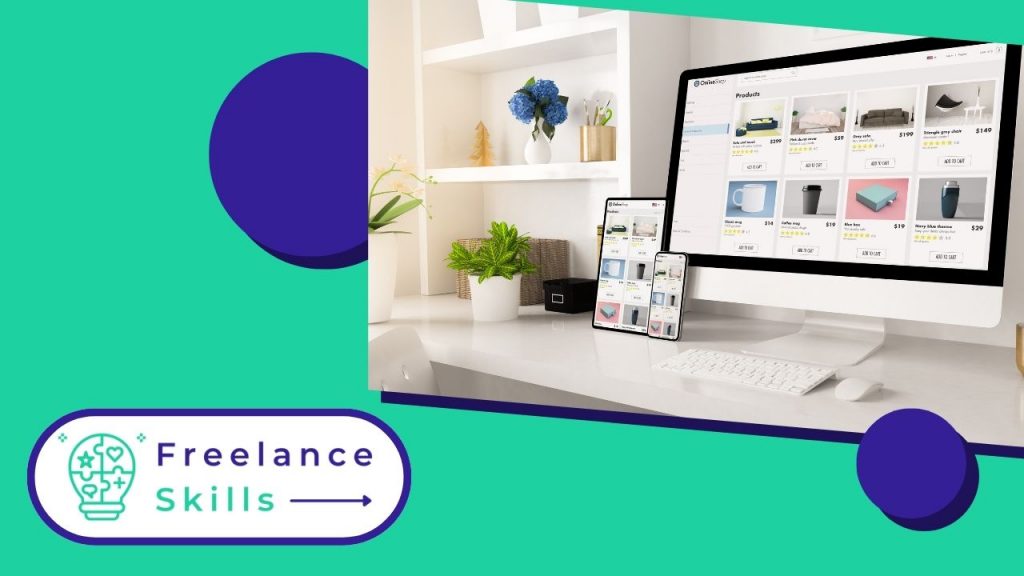The creation of a PrestaShop product sheet is crucial in e-commerce. It serves as a showcase and persuades potential customers to buy. This process requires an attractive and informative presentation of the product’s features and benefits. This article details the steps involved in creating these sheets, focusing on best practices and tips to maximize their impact. Whether you’re a beginner or an expert, mastering this skill is essential to optimizing your online store and boosting your sales.
However, if you want a Prestashop expert to take charge of creating your product sheets, you can find good copywriters on BeFreelancr.
What is a product sheet?
A product sheet is a detailed presentation of an item sold online. It plays a crucial role in customers’buying experience. Each sheet includes essential information such as the product name, description, technical specifications and price. It can also include high-resolution images to show the product from different angles. These elements help customers make an informed purchasing decision. Product sheets are designed to be clear and attractive, to capture visitors’ attention from the moment they arrive on the page. They can also include customer reviews and ratings, providing valuable feedback. A good product sheet is optimized for SEO to attract more organic traffic. It should be updated regularly to reflect new product information. In short, a well-crafted product sheet is a powerful marketing tool that directly influences online purchasing decisions.
Why create a product sheet on Prestashop ?
Creating a product sheet on PrestaShop is essential for optimizing the management of your online store.
Visibility and SEO
Creating a product listing on PrestaShop improves the visibility of your items. Search engines index these sheets, increasing your chances of attracting potential customers. A well-written product sheet, with relevant keywords, ranks higher in search results. This increases organic traffic to your site. As a result, your products become more accessible to buyers.
Improved User Experience
A clear, comprehensive product sheet enriches the user experience. Customers can easily find the information they are looking for. An accurate description and quality images help customers understand the product. This reduces doubts and increases conversion rates. What’s more, product reviews and ratings boost buyer confidence.
Efficient product management
PrestaShop makes it easy to manage product sheets. You can quickly add, modify or delete products. Each listing contains specific sections for descriptions, prices, images and delivery options. This organization helps maintain a well-structured inventory. What’s more, you can manage inventory in real time, avoiding stock-outs.
Increasing Sales
Well-designed product sheets increase sales. They highlight product features and benefits. Well-informed customers are more likely to buy. In addition, product sheets can include cross-sell and up-sell options. This encourages customers to purchase additional items. Ultimately, an effective product sheet contributes directly to your revenue growth.
Customization and Flexibility
PrestaShop offers great flexibility when it comes to customizing your product sheets. You can adapt the design and content to suit your needs. Additional modules and extensions allow you to add specific functionalities. This allows you to meet the varied expectations of your customers and stand out from the competition.
How to create a product sheet on Prestashop ?
Creating a product sheet on PrestaShop is a simple yet crucial process for the success of your online store. Follow these steps to create an effective and attractive product sheet.
Access the Back-Office
To begin, connect to your PrestaShop back-office. Use your login details. Once logged in, you’ll access the main dashboard. This dashboard is the starting point for managing your store.
Add a New Product
Click on “Catalog” in the left-hand menu. Then select “Products”. On this page, click on the “Add a product” button. You’ll be taken to a new page where you can enter your product details.
Fill in the Basic Information
Start by entering the product name. Make sure it’s clear and descriptive. Next, add a unique part number for the product. This helps with inventory management. Fill in the “Summary” section with a short, catchy description. Then, in the “Description” section, enter a detailed description of the product. Use relevant keywords to improve SEO.
Add Images
Images play a crucial role in product presentation. Click on the “Images” tab. Then upload high-resolution images of your product. Add several images showing the product from different angles. Make sure the images are clear and of good quality. This helps customers visualize the product better.
Defining Prices
Go to the “Price” tab. Enter the product’s base price. You can also add specific prices for particular customer groups or different currencies. Be sure to set applicable taxes correctly. This ensures that the price displayed is accurate.
Configure Quantities
In the “Quantities” tab, enter the number of products available in stock. You can also configure stock management options. These include low stock alerts and the ability to enable orders in the event of stock shortages. Accurate stock management avoids disappointment for customers.
Configure Carriers
Click on the “Carriers” tab. Here you can define the delivery options available for this product. Choose the carriers that will deliver the product and configure the delivery charges. This provides clear information on delivery options to customers.
Add Features and Options
In the “Features” tab, add additional information about the product. This can include technical specifications, dimensions, materials, etc. These details help customers make an informed purchasing decision. Next, go to the “Options” tab. Here you can add attributes and variations. For example, if the product is available in different sizes or colors, add those options here.
Set up SEO
Click on the “SEO” tab. Enter a meta title, meta description and keywords. This information helps improve the SEO of your product sheet. Good SEO attracts more organic traffic to your site. Make sure this information is relevant and attractive.
Add Downloadable Files
If your product includes downloadable files, click on the “Files” tab. Download the associated files. This may include user manuals, installation guides, or warranty documents. Providing these files improves the customer experience.
Configuring Associations
In the “Associations” tab, link the product to the appropriate category. You can also add the product to several categories if required. Linking products correctly makes navigation easier for customers. You can also link associated or complementary products to encourage cross-selling.
Save and Publish
After filling in all the necessary information, click on the “Save” button. Check that all information is correct. Then activate the product to make it visible on your online store. Make sure the product sheet is complete and attractive before publishing it.
By following these steps, you can create detailed, optimized product sheets that will attract and convert customers. A well-designed product sheet improves visibility, increases sales and offers a better user experience. Invest time in creating quality product sheets to maximize the success of your online store.
Vous avez aimé cet article ? Aidez-nous en mettant 5 étoiles !
Your page rank: