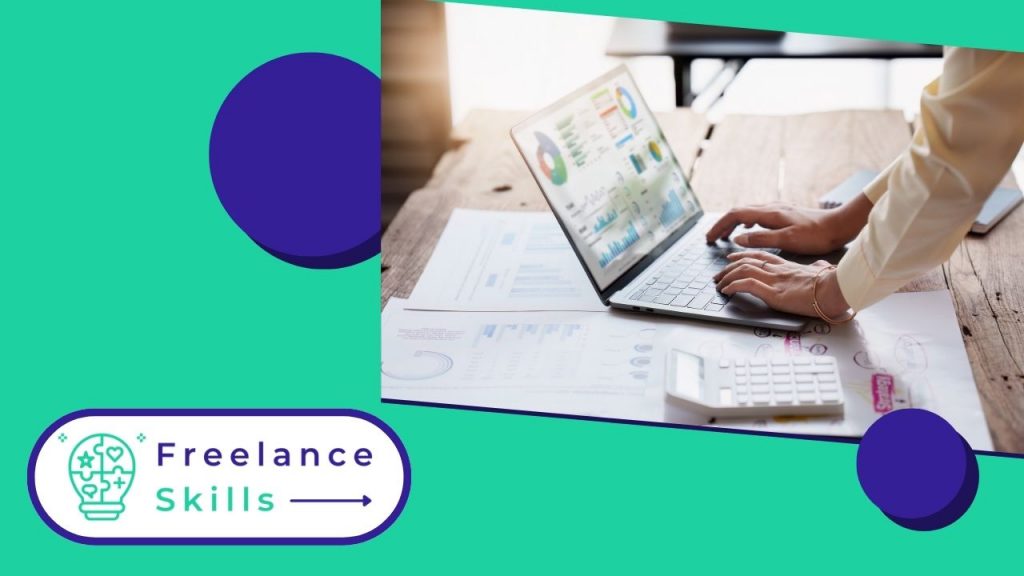Many repetitive tasks prevent us from focusing on what’s really essential to our business. Many companies have already opted for task automation platforms. What’s stopping you from doing the same for your business? If you’re interested in this solution, let us tell you about Zapier. We’ll give you our take on this task automation tool.
What is Zapier?
Zapier is task and process management software. It specializes in task mechanization. To do this, it lets you connect several applications together to make automation scenarios. It is one of the most widely used automation tools in the world. It now has over 3,000 applications that can be connected.
.
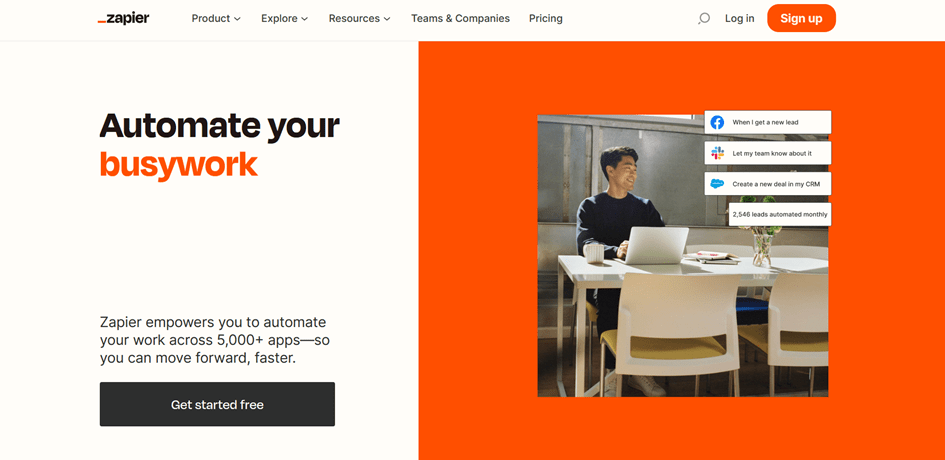
Why use Zapier?
There are several reasons why you might decide to adopt Zapier :
- The first and biggest reason is that it saves us an enormous amount of time in our daily tasks (See our article on the best productivity tools)
- Handling it is easy, as it can be used by beginners.
- You no longer have to bother connecting to your applications for repetitive tasks thanks to its automation principle.
What are Zapier’s features?
Already when you take your first step with Zapier, it asks you which apps you use. This is so that the application can find out how to help you in your daily task.
Connect apps :
As we said above, Zapier has a principle of linking several applications together in order to automate a certain task. You’re used to doing these tasks manually. In the Dashboard home screen, then, the application suggests you connect one application to another to create an automation scenario. This is the basis of any automation platform. For example, it recommends linking Gmail and Google Drive. The purpose of this is, for example, to store attached files sent by e-mail in your drive accounts.
Once you’ve created your zaps, you’ll give Zapier access to both your connected accounts.
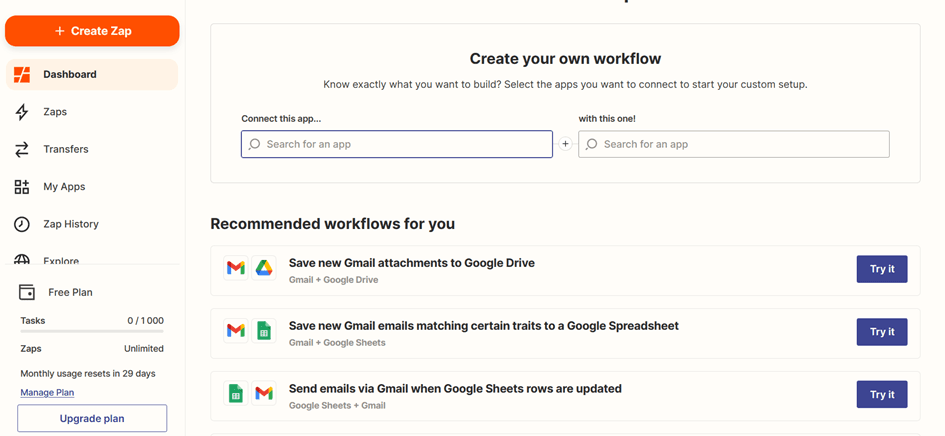
In the screen below, we’ll connect Gmail with Google Drive. We’ll define the automation trigger. In “When this happens”, we’ll choose “New Attachment“. We’ll now define what will be done after the trigger. We’ll choose “Copy File” from the “then do this” drop-down list.
It explains at the bottom what you’ve done. Here it tells us that we’ve created a scenario that automatically copies to Google Drive, every new attachment received by Gmail.
Click on “Try it” to create the scenario. Now that the two accounts are connected, you no longer have to import your files from Gmail, because every time an e-mail arrives, if there’s an attachment, it will automatically be saved in Drive. And that’s without even logging in.
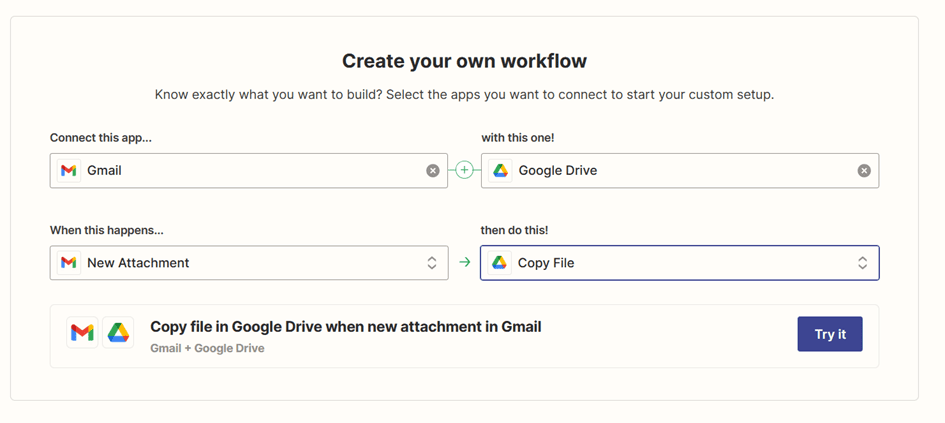
The free version
Zapier offers you a 30 day free trial on its platform. On the left at the bottom of the menus, you can see how many tasks you have left as a Free Plan user. In particular, there are 1000 tasks available and an unlimited number of automations.
Other features
Zapier has several features in its menus for you :
- In the Zaps, you can see all the scenarios you have created.
- My Apps lets you see all your applications to which you’ve given Zapier access.
- Zap history obviously lists all the automation histories Zapier has made between two dates.
- In explore : Zapier shows you the most frequently used Zaps. This is to give you some ideas for scenarios you can still create.
How much does Zapier cost?
In addition to the free version, Zapier offers 4 paid plans :
- Starter: $19.99
- Professional: $49
- Team: $299
- Company : $599
What do we think of Zapier?
The Zapier app is a super-efficient platform for automating your tasks. Not only does it offer you the chance to try it out before you pay, but this version is far from limited. Its interface is also very intuitive and easy to use.
Vous avez aimé cet article ? Aidez-nous en mettant 5 étoiles !
Your page rank: